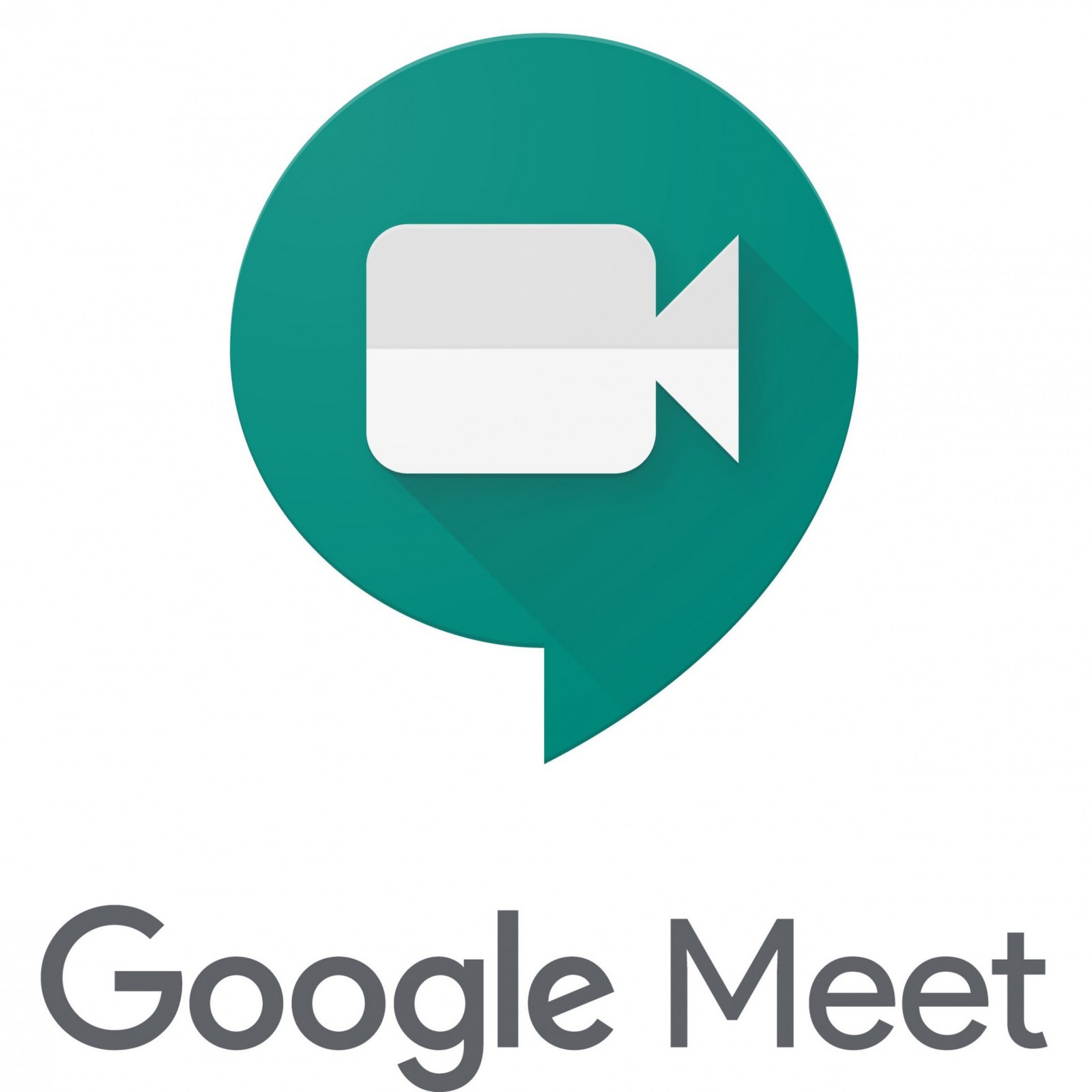- Keep your "virtual classroom" organized to make so that it makes sense for students.
- Have a single, dedicated hub where students can go daily to find their assignments and important announcements.
- Create and share a simple communication plan to let students know how and when they can contact you.
- Consider leading "learn your technology" days to help students learn how to turn in assignments and other tasks like signing in to synchronous lessons.
- Articulate clear, concise directions for students and consider making a short daily screencast video to communicate your expectations and work flow.
- Chunk your lessons into smaller, digestible pieces.
- Online materials require a large cognitive load for students to process...a learner can only deal with a few concepts simultaneously.
- If you record and share your lectures with students, instead of recording an entire lecture, consider creating several smaller ones that focus on a single key idea. The sweet spot for instructional videos should be around 6 minutes to ensure that students' attention doesn't wane.
- Alternate between high- and low- intensity activities to give students time to process material and consider incorporating "brain breaks" into your instructional time.
- Solicit feedback from students.
- In a face-to-face class, you can rely on visual cues and body language to determine if your students are engaged in a lesson. Not so in an online classroom where students may or may not have their cameras turned on.
- Regularly gather feedback from students on various aspects of your online class to identify what is working and what is not.
- Some sample questions to consider:
- Are you having any technical problems?
- Are you able to quickly find and submit your work?
- Is the virtual classroom easy to navigate?
- Annotate and interject to scaffold learning.
- In a face-to-face class, it is easy to interject to point something out to students (i.e. locations on a map or information on a slide). Not so in an online classroom.
- Try using simple annotations like arrows and text labels to provide visual scaffolding to help direct students' attention and guide the cognitive process.
- Strategically interject questions into an instructional video at key points to check for understanding (Edpuzzle can help with this).
- Assign frequent, low stakes quizzes.
- Low- and no-stakes practice tests enhance retention (i.e. Kahoot or similar learning games).
- Connect with your students.
- You will need to make a special effort to create a sense of community in your virtual classroom to lay the foundation for engagement and learning.
- Communicate more regularly and more informally with your students.
- Demonstrate that you are personally interested and invested in each student.
- Some strategies to consider:
- Use unstructured time to chat at the beginning of class.
- Try using Zoom's "waiting room" feature wo welcome kids to class one-by-one.
- Use breakout rooms to split students into small groups for "ice breaker" activities and other relationship-building exercises.
- At the end of a lesson, ask students to reflect on their learning with discussion prompts or exit tickets.
- Pose fun questions like "what is your favorite movie" and have students share using digital tools like Jamboard or Padlet.
- Take care of yourself!
- "You can't serve from an empty cup!"
A weekly blog to support transformative pedagogy at West Genesee Central Schools.
Friday, November 20, 2020
7 Tips for Effective Online Teaching
Friday, November 13, 2020
Student Engagement: Virtual Whiteboards
Whiteboard.fi is a simple tool that can be used instantly. By creating a class and letting your students join, everyone will get a digital whiteboard. You as a teacher see all your students' whiteboards in real time, so you can follow their progress. The students only see their own whiteboard and the teacher's. Whiteboard.fi is an instant formative assessment tool for your classroom, providing you with live feedback and immediate overview over your students.
Whiteboard.fi has several outstanding features:
- Instant Access: Setting up a new class whiteboard is lightning fast! No registration or logins needed! (Pro Tip: Share a link to your whiteboard via Google Classroom).
- Device Independent: Works on any device - no installation or downloads needed (Bonus: It is easy for students to draw on their whiteboard using the Chromebook's touch screen).
- Privacy: No personal information is collected, stored, or shared with third parties. Everything is deleted after the room is closed.
- Access Control: You have full control of who enters your room by using the waiting lobby. There is also an option to lock your room after your class has started, preventing new users from joining.
- Live Overview: Ask a question, and let the whole class answer by using Whiteboard.fi. This way you will activate the whole class, and everybody gets the opportunity to answer!
- Versatile Tools: Insert images, backgrounds, arrows, shapes and texts! There are many different, versatile tools available.
- Math: Insert math symbols, expressions or equations easily using the math editor, where you can type using a graphical interface or insert LaTeX code.
- Save Whiteboards: You can easily save all your student whiteboard images as a PDF file that can be saved locally to your device.
Learn How To Use Whiteboard.fi
Thursday, November 5, 2020
Student Engagement: Synchronous Discussions
Before: Preparing for Online Discussions
- create and share a planning document in advance of the conversation
- prepare a slide deck with your discussion questions
During: Facilitating Online Discussions
- establish communication norms
- employ facilitation skills to keep the conversation moving
After: Wrapping Up Online Discussions
- engage students in a post-discussion reflection
- ask students to assess their engagement and participation
Google Slides Audience Tools
Friday, October 30, 2020
Escape Room Activities
Breakout EDU Digital Sandbox
Search for teacher-created Breakout activities--you can filter your search by subject and grade level.
40 Digital Escape Rooms (plus a step by step guide for creating your own)
Digital escape rooms, also referred to as digital breakouts, are a great way to bring gameplay and problem solving to any lesson or unit. They can be an exciting and engaging activity for the whole class or as an option for early finishers.
In a spin on the popular escape room challenge, a digital version combines:This post is full of everything you'll need to use free digital escape rooms -- or even create your own!
- a virtual “room” (often a Google Site) filled with clues that must be figured out
- a digital lock made from an online form (usually a Google form) that students try to unlock
- any theme for the escape room that will engage your participants
- an appropriate level of difficulty (easy or extremely difficult) depending on the intended audience
Thursday, October 22, 2020
Secure Video Meetings: Zoom and Google Meet
If you use Zoom to facilitate synchronous remote learning, you can require students to "authenticate" (i.e. log in) to join Zoom meetings. This will give teachers a better handle on who exactly is attending class meetings and hold disruptive students accountable. Most likely, elementary teachers will not need to take this extra step, but secondary teachers may want to consider it to ensure the integrity of their virtual meetings. Check out the video below to learn how to require your students to authenticate to join Zoom meetings AND require them to use their WG gmail address.
Require "Authentication" to Join Zoom Meetings
View the video below to see the student POV, showing how to log in to an "authenticated" Zoom meeting with a school Google account. Feel free to share this link with students to show them what to do.
Sign in with Google to Join a Zoom Meeting: Student POV
Zoom Usage Reports: Review Meeting Attendance
If you decide to connect with student via Google Meet, you can set up a link within Google Classroom. For the sake of meeting security, please note that the only students who can join a meeting are those who are enrolled in that Classroom (unless the teacher decides to invite outsiders separately). Students are unable to join a Meet unless the teacher starts the meeting first. To ensure that no students are able to rejoin the meeting unsupervised, the teacher should be the last person to exit the Meet. Learn how to use Google Meet within Google Classroom via the video below.
Thursday, October 15, 2020
Remote Teaching and Learning: Lesson Learned So Far
Friday, October 9, 2020
Professional Learning: Flipped Classroom
- explore some Flipped Learning resources to wrap your head around the concept
- learn how to use some of the instructional technology tools that can support Flipped Learning
- design a flipped lesson that you would like to use with your students (and eventually share it with them)
- reflect on your Flipped lesson
- connect with the Flipped Learning Network to collaborate with other Flipped Learning practitioners
Flipped Learning HyperDoc
Friday, October 2, 2020
Remote and Hybrid Teaching Tips
- Teacher Collaboration is More Important than Ever
- working closely with specialists to make sure lessons and materials meet the needs of all students
- partnering with others in our content areas to plan instruction
- working together on cross-curricular projects
- dividing up all the things all students need (like digital citizenship) among teachers on a team or grade level so students aren't doing the same lessons over and over and our work isn't duplicated
- "Face-to-Face" Time Should be used for Active Learning
- Online instruction is made up largely of asynchronous instruction, which students can access at any time.
- Keep direct instruction, things like brief video lectures and readings, in asynchronous form, using checks for understanding like embedded questions or exit tickets.
- Use synchronous meetings for more interactive, engaging work
- Consider establishing "campfire groups"--permanent groups of about four students that stay together for long periods of time, allowing students to get to know each other better and establish more trust.
- Small group strategies might include the following:
- jigsaw activities
- discussion strategies adapted for virtual settings
- using best practices for cooperative learning
- visible thinking routines
- Content Needs to be Simplified and Slowed Down
- Hybrid/Remote instruction is not conducive to covering large amounts of content so teaches will have to choose wisely, teaching the essential standards at a slower pace.
- Some questions to consider:
- What really holds leverage for the students? What has endurance? What knowledge is essential?
- What knowledge and skills do students need to have before they move to the next grade level or the next class?
- What practices can be emphasized that transfer across many content areas? Skills like analyzing, constructing arguments, building a strong knowledge base through texts, and speaking can all be taught through many different subjects.
- What tools can serve multiple purposes? Teaching students to use something like Padlet gives them opportunities to use audio, drawing, writing, and video. Non-digital tools can also work: Students can use things they find around the house, like toilet paper rolls, to fulfill other assignments, and then submit their work with a photo.
- Instructions Should be Easy to Find, Explicit, and Multimodal
- Provide instructions in a consistent location and at a consistent time. Set up lessons so that students know where to find instructions every time.
- Make instructions explicit. Read and re-read to make sure these are as clear as possible. Make dogfooding your lessons a regular practice to root out problem areas.
- Offer multimodal instructions. If possible, provide both written and video instructions for assignments, so students can choose the format that works best for them. You might also offer a synchronous weekly or daily meeting; what’s great about doing these online is that even if you teach several sections of the same class per day, students are no longer restricted to class times and can attend whatever meeting works best for them.
- Emphasize Feedback
- Put the emphasis on formative feedback as students work through assignments and tasks, rather than simply grading them at the end.
- Use Private Comments in Google Classroom so students can see your feedback and engage in a conversation about their work.
- Feedback should be frequent and specific.
- Provide pathways for students and parents to give YOU feedback on assignments as well.
- Summative Assessment Should Focus on Creation
- In online learning, there are so many ways students can cheat. A great solution to this problem is to have students create things like videos, podcasts, art, writing pieces, comics, etc.
- For assessment, ue a detailed rubric that highlights learning goals that the end product will demonstrate
- Help students discover tools to work with. Feel free to share the Creation Tools Cheat Sheet to offer students choices.
Tuesday, September 22, 2020
Remote Teaching Pedagogies: Flipped Classroom
Flipped Learning is a pedagogical approach in which direct instruction moves from the group learning space to the individual learning space, and the resulting group learning space is transformed into a dynamic, interactive learning environment where the educator guides students as they apply concepts and engage creatively in the subject mater.
The Flipped Classroom concept began around 2007 as two high school chemistry teachers at Woodland Park High School in Colorado, Aaron Sams and Jon Bergmann, were looking for a way to help students who missed class or needed to review. They decided to record their PowerPoint lectures by adding narration and posting the videos online. At first, it allowed them to direct students to videos instead of reteaching materials in class. Soon, however, they found that even students who attended class reviewed the videos, especially before exams. By the time the 2007-2008 school year rolled around, they decided to record all of their lectures and dedicate class time to discussion, answering student questions, independent practice, and lab work.
That is the heart of the Flipped Classroom: Direct instruction is pre-recorded and shared with students for "homework"; Class time is dedicated to working with students.
Since its humble beginnings over a decade ago, the Flipped Classroom approach to teaching and learning has become a global phenomenon. Check out the Flipped Learning Network to learn how you can get started with the Flipped Classroom an join a growing community of practitioners. For further reading, check out this article about 7 Unique Flipped Classroom Models. Which is Best for You?
Real Life Examples
Case Study 2: This summer, Barb Ritch and I facilitated a series of Professional Development workshops on Zoom. We prepared a Google Site with four activities for teachers to complete BEFORE they attended the live Zoom meeting.
- Engage: Review curated materials for some background information
- Learn: Review curated materials for direct instruction
- Apply: Practice a series of tasks independently
- Reflect: Respond to a Google Form to help Barb and me focus on gaps in learning during Zoom meetings.
Case Study 3: Many of you know that my "side hustle" is adjunct work at Onondaga Community College where I teach Western Civilization and World History in both face-to-face and online modalities. I strive to practice what I preach by experimenting with various instructional technology tools to see what is effective with my students. Check out this sample lesson I designed in alignment with the Flipped Classroom concept. At OCC, we use Blackboard as a teaching and learning platform. I redesigned the same lesson using Google Sites and Google Classroom for demonstration purposes. All of the "instruction" is posted on Sites. All of the assignments are completed on Google Classroom. Some highlights of the lesson:
- Before each class meeting, I share a general overview of the week's lesson and identify student responsibilities using language like "Before Class", "During Class", and "After Class."
- Direct instruction activities are completed online prior to attending class class. For example, I do not lecture during class time. Students are expected to complete assigned readings and view lectures prior to class, along with completing a Flipgrid activity that tasks them with taking a position in response to an inquiry-based question and supporting it with evidence from teacher-curated materials. We begin each class with a Kahoot game to "play" with the content and review the "big ideas."
- Student-to-student collaboration is prioritized during class rather than teacher-led direct instruction. For example, students work in collaborative groups to read, discuss, and analyze primary source documents. After small group discussion, each student is expected to complete a Google Form to offer their individual analysis. Collaboration is also expected when we analyze documentary films. I use YoTeach to provide students with a space to discuss the content in real time as we watch a video projected to the front of the room.
Thursday, September 17, 2020
Remote Teaching Pedagogies: HyperDocs
Rethink Your Traditional Pedagogy
- cut some content/activities that don't lend themselves to remote learning (lecture, traditional worksheets)
- curate different types of content (memes, video content, other multimedia)
- organize content/activities in a "chunk" of time like a week
- design activities that leverage meaningful instructional technology tools so that students can integrate the content you have curated to create something or collaborate with peers to demonstrate mastery of the content.
HyperDocs Revisited
- Engage: A "hook"
- Explore: Pre-knowledge
- Explain: Direct instruction
- Apply: Student-centered tasks to demonstrate learning
- Share: Presenting to a wider audience (i.e. peers, public) and getting feedback
- Reflect: Introspection
- Extend: Enrichment or remediation
Saturday, September 12, 2020
Teaching in the Time of Corona
Thursday, April 2, 2020
Remote Learning: Ten Tips for Remote Teaching
Tuesday, March 31, 2020
Remote Learning--Necessity is the Mother of Invention
During February Break, I attended an EdCamp at Phoenix Central Schools. During a session on HyperDocs, a Health teacher from East Syracuse Minoa High School shared her approach to instructional delivery. As a newer teacher, she does not have a classroom to call home, but rather has a mobile cart to carry her materials from classroom to classroom. Because of the logistics of her teaching day, she has prepared unit-long HyperDocs as a means to "package" all of her instruction in a single document, in this case Google Slides. See a sample unit below:
How'd She Do That?
- This particular HyperDoc was created using Google Slides.
- In Google Drive, click on "New" and select "Google Slides."
- The teacher changed the page setup to mimic an 8.5 x 11 piece of paper to accommodate students who chose to print their notebooks.
- In Google Slides, select "File" and click on "Page Setup." From there, change the setting to "custom" and change the dimensions to 8.5 x 11 inches.
- She changed the look of her Slides by inserting a background image.
- From the Google Slides menu, click "Background" and upload or search for a background image.
- Right-click on the slide preview (the small list of slides on the left of the screen) and select "Duplicate Slide."
- Do this several times until you have as many slides as you will need for your HyperDoc.
- You can also change the background en masse at any time by selecting all slides (click the first one, hold down the shift key and click on the last one) and then change the background per the directions above.
- Her first slide has a space for students to enter their name and block (period).
- Rather than using an "underscore" or line like we would traditionally do on a printed document, the teacher inserted a text box for the students to enter their names. She changed the border color from black to teal. If she used an underscore as she might have done on a paper document that would traditionally be printed and copied for students, the characters would move as the students type.
- To insert a textbox, click Insert and select Text Box. There is also an icon on the menu that will accomplish the same task. It looks like an editable box with a capital T in it.
- To change the border color of the text box, click on the text box and select the border icon from the menu (it looks like a pencil with the selected color under it). You can also adjust the border thickness with the adjacent border weight icon (it looks like a stack of lines of varying thickness).
- Use this technique whenever you want students to respond to a prompt--offer them a dedicated space to type their answers.
- Pro-Tip: You can use the paint bucket icon to fill the text boxes with color to make them stand out.
- The first slide also includes a table of contents that links to lesson-specific content within the unit.
- This step should be one of the last things you do before sharing your Hyperdoc with students (once all of your slides are done).
- Type a list of lessons.
- Highlight the text of a specific string of text and insert a link (click the chain link icon or select "Insert" and "Link" from the menu.
- Rather than linking to a website, select "Slides in this presentation" and click on the specific slide you to which you would like to link.
- Insert images and create assignments
- This teacher added relevant images to communicate content. She also added links to digital content and more HyperDocs for students to demonstrate learning.
- Interestingly, the teacher created "fill in the blank" activities in which students can drag-and-drop vocabulary into a lined space to match words to their respective contextual definitions (See Lesson 4).
- Share with students
- This HyperDoc unit was shared with students via Google Classroom
- In Classroom, click on the Classwork page and create an Assignment.
- Attach the HyperDoc (Google Slide) and select "make a copy for each student."
- This way, your template will remain intact and every student can have their own copy of the HyperDoc.
- Students should NOT turn in their work right away--if they do so, they will no longer have the ability to edit their file.
- The teacher is always an editor on Google Classroom Assignments and can offer timely meaningful feedback by opening a student's work and inserting comments synchronously or asynchronously.
- Check out the full HyperDoc unit here.
You Can Do It, Too!
You, too can create a HyperDoc like this...the skills you will need:
- Create a Google Slides presentation
- Change the background image on a Slide
- Insert text, images, links
- Create an Assignment in Google Classroom and make a copy for every student
Monday, March 30, 2020
Remote Learning: Collecting and Sharing Students' Digital Projects
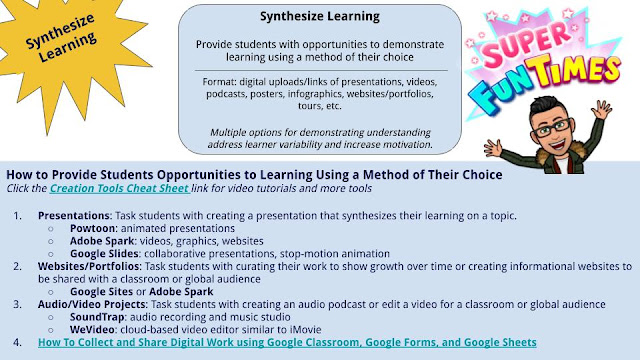
When I taught Global History, I would, like most of you, task students to work individually or in groups to create some kind of presentation that synthesized their learning and deliver it in front of the class. I can't tell you how many PowerPoint presentations I sat through in which students would read bulleted lists of information to the class! Since that time, I have come across a variety of tips to help students better prepare their presentations and delivery, the best of which is Guy Kawasaki's 10 - 20 - 30 rule for "pitching" ideas.
Instructional Technology has come a long way since PowerPoint was one of the only tools of the trade. Check out my Creation Tools Cheat Sheet that offers students "voice and choice" in selecting from a variety of multimedia tools they can use to demonstrate learning. You are welcome to share this document with your students--it includes links to each tool's website as well as video tutorials to explain how each tool works. Teachers, of course, should design specific rubrics to help students design digital projects that meet expectations.
Collecting and Sharing Digital Learning Projects
So how should teachers collect and share student work now that the audience is no longer face-to-face? The answer is to leverage Google Forms to collect links to student work and Google Sheets to share the links with the class. Check out the video example to see how it can be done.
Split Rock 5th Grade: PowToons Projects
Friday, March 27, 2020
Remote Learning: Collaborate with Padlet
Without being face-to-face, collaboration can be a challenge when teaching and learning online. One of my favorite collaboration tools is Padlet. Think of it as a virtual cork board that you can populate with sticky notes. Padlet's sticky notes allow you to add text, links, files, photos, videos, voice notes, drawings, and more. I set up a Padlet wall for you to share what's working for you and your students (see below). You can add your thoughts by clicking here or by clicking the + sign on the embedded Padlet below.
Learn More About Padlet

Wednesday, March 25, 2020
Remote Learning: Deliver Instruction with Edpuzzle
 Kids consume lots of video on platforms like YouTube and TikTok. In fact, they are most likely familiar with a new type of celebrity, "Influencers." Although it is hard to compete with PewDiePie, a YouTube star with 103 million subscribers and 24 billion views, teachers, too, can leverage video to gain their students' attention. One of my favorite platforms for sharing instructional video with students and assessing their understanding is Edpuzzle.
Kids consume lots of video on platforms like YouTube and TikTok. In fact, they are most likely familiar with a new type of celebrity, "Influencers." Although it is hard to compete with PewDiePie, a YouTube star with 103 million subscribers and 24 billion views, teachers, too, can leverage video to gain their students' attention. One of my favorite platforms for sharing instructional video with students and assessing their understanding is Edpuzzle.- Find a video on YouTube and other platforms, upload your own (i.e Screencastify), or re-use a video lesson created by another teacher.
- Then, edit the video to create your lesson. Record your voice to personalize it, and hold your students accountable by embedding questions in the video.
- Assign the video to your students using Google Classroom and check their progress in real time while they learn at their own pace.

Tuesday, March 24, 2020
Remote Learning: Connect with Flipgrid
 Building a community of learners is no easy task in a traditional classroom setting; it can be even more challenging when we are trying to teach and learn remotely. While there are plenty of ways to connect with our students, Flipgrid is one of my favorites. Flipgrid makes it easy to set up a space where you and your students can share your thoughts on a topic asynchronously through video posts. Flipgrid also makes it fun--there are all sorts of features like color filters, stickers, drawing tools, text tools, and a whiteboard to help get your point across. They even have a space for teachers to post Flipgrid Shorts, three minute videos that can be posted on multiple platforms. Check out how WGMS Principal Steve Dunham has been connecting with his school community using Flipgrid Shorts and follow Steve on Twitter to keep up with his morning announcements!
Building a community of learners is no easy task in a traditional classroom setting; it can be even more challenging when we are trying to teach and learn remotely. While there are plenty of ways to connect with our students, Flipgrid is one of my favorites. Flipgrid makes it easy to set up a space where you and your students can share your thoughts on a topic asynchronously through video posts. Flipgrid also makes it fun--there are all sorts of features like color filters, stickers, drawing tools, text tools, and a whiteboard to help get your point across. They even have a space for teachers to post Flipgrid Shorts, three minute videos that can be posted on multiple platforms. Check out how WGMS Principal Steve Dunham has been connecting with his school community using Flipgrid Shorts and follow Steve on Twitter to keep up with his morning announcements!Learn How to Use Flipgrid to Connect with your Students
Monday, March 23, 2020
Remote Learning Lesson Design
Saturday, March 21, 2020
Remote Learning: Do This, Not That
 |
| Chromebook Staging and Distribution |
 |
| HS ELA Teachers Chatting on Google Meet |
West Genesee's Online Learning Portal was recently shared with the community. The website provides some activities and expectations for the upcoming week at both the elementary and secondary levels. It will be updated weekly. You will also find a link to Chromebooks in the Classroom, a website where you can find information regarding Chromebooks, Chrome OS, and G Suite as well as video tutorials for parents/students and teachers.
I know that many teachers are ready to continue teaching lessons from where they left off, but keep in mind that families in our community may be struggling as all of our lives have been unexpectedly disrupted. Now is a good time to take care of your personal wellness and that of your family, experiment with some new instructional methods alongside your students, temper expectations, and connect with your students as best you can without overwhelming them. Be sure to check out "Remote Learning: Do This, Not That" (embedded below) as you prepare to teach remotely. Thank you to TJ Vaughn for sharing the information and Jenn MacArthur for the amazing graphics!
One Parent's Perspective
On a lighter note, I'll leave you with something that I saw on Twitter that made me laugh...make it full screen so you can read the captions.