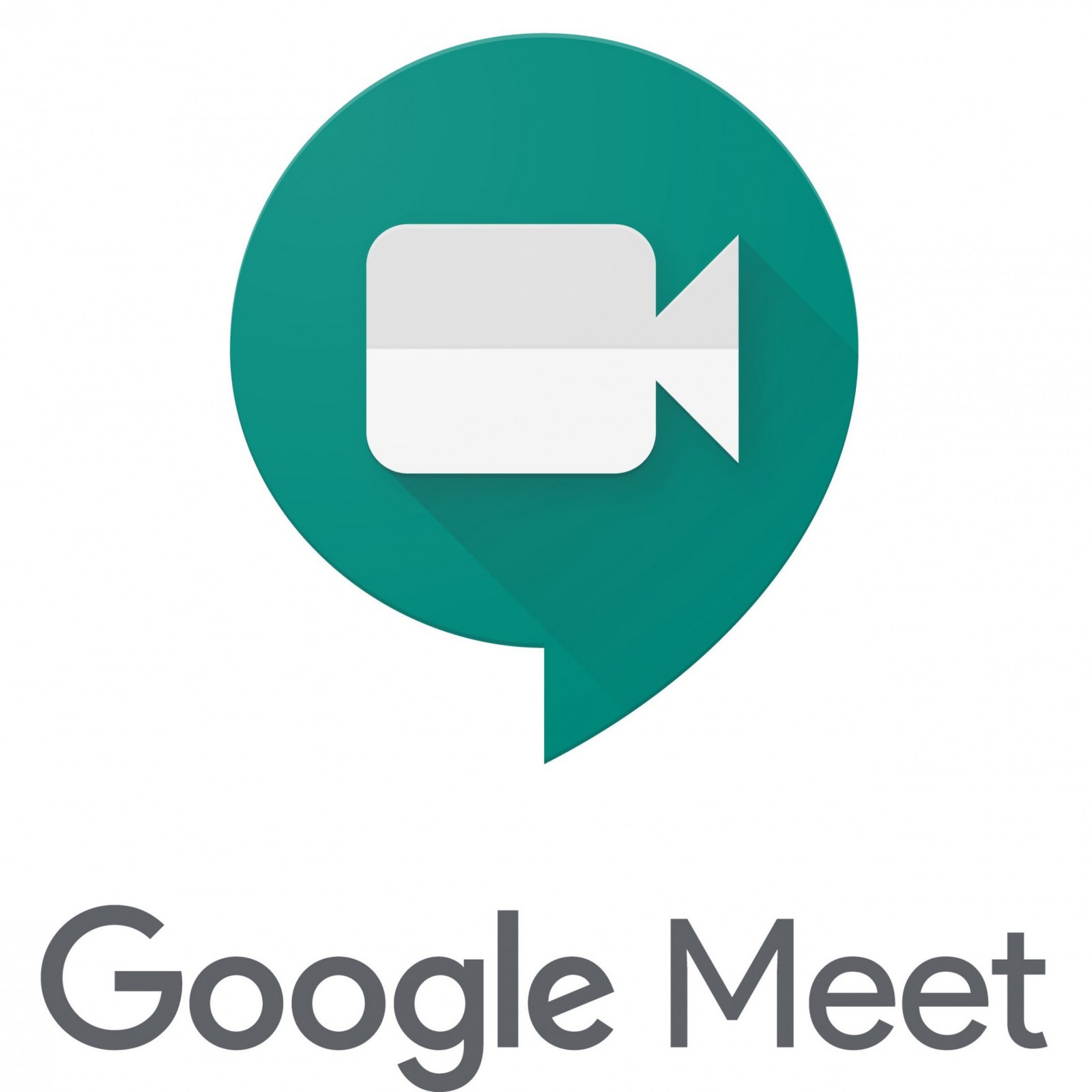First off, it is important to recognize that "Zoom Bombing" is real! Many of our remote secondary teachers have reported that students have been sharing links to virtual meetings with students who aren't enrolled in the class. Those students then assume a name of someone enrolled in the class to get past the teacher's waiting room and are immediately disruptive, usually with profanity.
As fun as playing cat and mouse with students can be, I think we have finally built a better mousetrap to ensure that virtual meetings are secure, regardless of whether you use Zoom or Google Meet.
If you use Zoom to facilitate synchronous remote learning, you can require students to "authenticate" (i.e. log in) to join Zoom meetings. This will give teachers a better handle on who exactly is attending class meetings and hold disruptive students accountable. Most likely, elementary teachers will not need to take this extra step, but secondary teachers may want to consider it to ensure the integrity of their virtual meetings. Check out the video below to learn how to require your students to authenticate to join Zoom meetings AND require them to use their WG gmail address.
Require "Authentication" to Join Zoom Meetings
View the video below to see the student POV, showing how to log in to an "authenticated" Zoom meeting with a school Google account. Feel free to share this link with students to show them what to do.
Sign in with Google to Join a Zoom Meeting: Student POV
Zoom Usage Reports: Review Meeting Attendance
To review your Zoom meeting attendance, you can generate usage reports. Learn how in the video below.
If you decide to connect with student via Google Meet, you can set up a link within Google Classroom. For the sake of meeting security, please note that the only students who can join a meeting are those who are enrolled in that Classroom (unless the teacher decides to invite outsiders separately). Students are unable to join a Meet unless the teacher starts the meeting first. To ensure that no students are able to rejoin the meeting unsupervised, the teacher should be the last person to exit the Meet. Learn how to use Google Meet within Google Classroom via the video below.
If you decide to connect with student via Google Meet, you can set up a link within Google Classroom. For the sake of meeting security, please note that the only students who can join a meeting are those who are enrolled in that Classroom (unless the teacher decides to invite outsiders separately). Students are unable to join a Meet unless the teacher starts the meeting first. To ensure that no students are able to rejoin the meeting unsupervised, the teacher should be the last person to exit the Meet. Learn how to use Google Meet within Google Classroom via the video below.