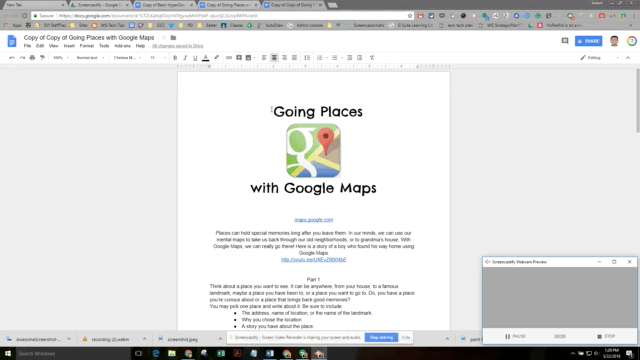Clear Formatting
Have you ever copied/pasted text from a Word document into a Google Doc? You may have noticed that the fonts are not the same. The default font in Word is usually set to Calibri 11; whereas in Google Docs, it is set to Arial 11. To quickly make the fonts consistent, users can select text in Google Docs and click on the Clear Formatting icon located on the far right of the toolbar. In doing so, the selected text will be stripped of its formatting and will be set to the document's default setting.
Paint Format
Stay up-to-date on the latest product updates from Google--check out the Keyword's Google Product blog.