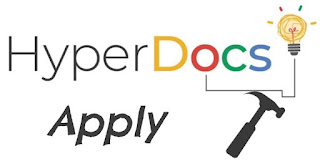
Do your students consume technology or do they
create it? We like to think that when a student consumes technology, the information goes from the computer to his brain, whereas when he creates it, ideas go from him to the computer. And although we often view learning as only taking place during the instructional portion of our lesson, deeper levels of synthesis actually occur during the apply phase. This is when students take the knowledge they've acquired and use it to create something. As you design the apply portion of your HyperDoc, include learning opportunities that will encourage your students to develop their independent and critical thinking as well as problem-solving skills. As students digest and comprehend the lesson's content, allow them to use web tools to hone these skills and demonstrate what they've learned. If we want our students to be creative problem-solvers, then we need to create opportunities for them to practice and develop these skills. Students often develop additional soft skills during the application process, including perseverance, teamwork, flexibility, and time management.
An Important Apply Tip for Teachers
When introducing a new tech tool, Give your students time to play with it before requiring them to create something with it for an assessment. In fact, giving them time to explore the "how-to's" of a web tool using a low cognitive load is as much a part of the learning process as the product itself. For example, have your students create something about themselves using the new tool. You could add a community-building layer to your classroom and ask them to share their creations. When it's time to produce a final product, the students will focus more on the content than struggling to figure out the tool. This could even become a valuable opportunity for students to reflect on and share how they resolved issues and figured out complicated tasks with little direct instruction, further developing their soft skills. This is when the real learning takes place, so it's worth taking time to include and acknowledge.
HyperDoc Apply Strategies
APPLY TOOL: POWTOON
It's a fact: Kids love cartoons. Give your students an opportunity to create their own animated cartoon using PowToon, and just watch as they come alive. PowToon, a comprehensive web tool, offers educators and students limited access for free accounts, templates, and video tutorials. Students can use PowToon's library of characters, settings, and icons, and even their own images and videos to create PowToons that demonstrate a synthesis of the lesson. They can also practice their fluency when they record their voices. With guidelines and a rubric in place, a published PowToon could showcase a student's learning and be used as a formative assessment or on a report card. |
21st Century Skills
Communication
Critical Thinking
Creativity
ISTE Standards
Creativity and Innovation
Technology Operations
Communication and Collaboration
SAMR
Redefinition
Sample HyperDoc
goo.gl/XQJ455 | How to Design
Set up a PowToon account and task your students with logging in with their school-issued Google accounts. Consider giving students time to play with the templates and explore PowToon before asking them to create a video for an assessment. Watch the tutorials together as a class or invite an instructional technology integration specialist into your room to work directly with students.
How to Deliver
Students create their PowToons in their own accounts. PowToon is not a collaborative tool, so if students are working in groups, they need to choose one account to use when creating their video.
How to Collect
Students publish their video and copy its URL into a Google Form, allowing them to share their work with you and their peers. The teacher can then share the Google Sheet that will contain the links to each student's PowToon. Quick Tip: Before you ask students to create a PowToon, make one yourself to showcase as a mentor video. |
APPLY TOOL: SHOW-WHAT-YOU-KNOW BINGO
At the end of a unit, rather than grading multiple PowerPoint presentations, let your students decide which web tool would help them best show you what they learned. This added layer of decision is an important component in authentic critical-thinking activities. Plus, chances are, every student will choose from the variety offered. |
21st Century Skills
Communication
Critical Thinking
Creativity
Collaboration
ISTE Standards
Creativity and Innovation
Technology Operations
Digital Citizenship
Critical Thinking
Research and Information
Communication and Collaboration
SAMR
Redefinition
Sample HyperDoc
goo.gl/4wpPQk | How to Design
The Show-What-You-Know HyperDoc is widely shared, meant for everyone to use. Just open the document, click File, make a copy, and it's yours. Add or delete any web tools in the table so that it reflects the devices you have in your classroom. Note: The above link showcases tools that we may not support at WG. Alternatively, make a copy of this Creation Tools Cheat Sheet.
How to Deliver
To share the HyperDoc, ensure your share settings are set to view-only, then post the link for students to access.
How to Collect
In the HyperDoc, change the link in the center of the table and add your own Google Form, where students will turn in their projects. In an effort to move away from presenting one project at a time, offer students the link to your spreadsheet so they can view everyone's work on their own. This enables all of your students to be engaged and learning at the same time--rather than passively listening, which takes valuable class time. |
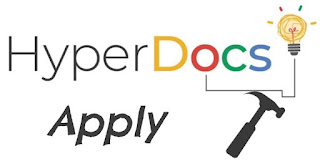 Do your students consume technology or do they create it? We like to think that when a student consumes technology, the information goes from the computer to his brain, whereas when he creates it, ideas go from him to the computer. And although we often view learning as only taking place during the instructional portion of our lesson, deeper levels of synthesis actually occur during the apply phase. This is when students take the knowledge they've acquired and use it to create something. As you design the apply portion of your HyperDoc, include learning opportunities that will encourage your students to develop their independent and critical thinking as well as problem-solving skills. As students digest and comprehend the lesson's content, allow them to use web tools to hone these skills and demonstrate what they've learned. If we want our students to be creative problem-solvers, then we need to create opportunities for them to practice and develop these skills. Students often develop additional soft skills during the application process, including perseverance, teamwork, flexibility, and time management.
Do your students consume technology or do they create it? We like to think that when a student consumes technology, the information goes from the computer to his brain, whereas when he creates it, ideas go from him to the computer. And although we often view learning as only taking place during the instructional portion of our lesson, deeper levels of synthesis actually occur during the apply phase. This is when students take the knowledge they've acquired and use it to create something. As you design the apply portion of your HyperDoc, include learning opportunities that will encourage your students to develop their independent and critical thinking as well as problem-solving skills. As students digest and comprehend the lesson's content, allow them to use web tools to hone these skills and demonstrate what they've learned. If we want our students to be creative problem-solvers, then we need to create opportunities for them to practice and develop these skills. Students often develop additional soft skills during the application process, including perseverance, teamwork, flexibility, and time management. 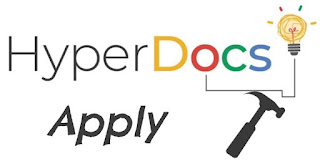 Do your students consume technology or do they create it? We like to think that when a student consumes technology, the information goes from the computer to his brain, whereas when he creates it, ideas go from him to the computer. And although we often view learning as only taking place during the instructional portion of our lesson, deeper levels of synthesis actually occur during the apply phase. This is when students take the knowledge they've acquired and use it to create something. As you design the apply portion of your HyperDoc, include learning opportunities that will encourage your students to develop their independent and critical thinking as well as problem-solving skills. As students digest and comprehend the lesson's content, allow them to use web tools to hone these skills and demonstrate what they've learned. If we want our students to be creative problem-solvers, then we need to create opportunities for them to practice and develop these skills. Students often develop additional soft skills during the application process, including perseverance, teamwork, flexibility, and time management.
Do your students consume technology or do they create it? We like to think that when a student consumes technology, the information goes from the computer to his brain, whereas when he creates it, ideas go from him to the computer. And although we often view learning as only taking place during the instructional portion of our lesson, deeper levels of synthesis actually occur during the apply phase. This is when students take the knowledge they've acquired and use it to create something. As you design the apply portion of your HyperDoc, include learning opportunities that will encourage your students to develop their independent and critical thinking as well as problem-solving skills. As students digest and comprehend the lesson's content, allow them to use web tools to hone these skills and demonstrate what they've learned. If we want our students to be creative problem-solvers, then we need to create opportunities for them to practice and develop these skills. Students often develop additional soft skills during the application process, including perseverance, teamwork, flexibility, and time management.